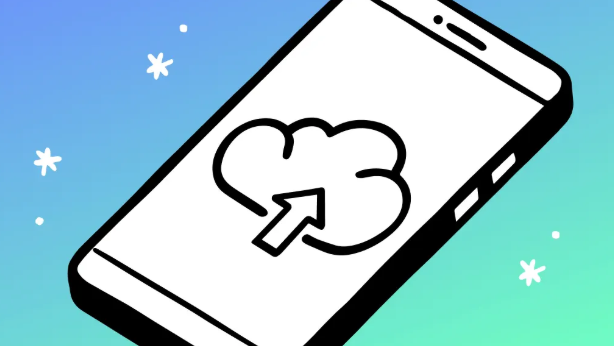Sharing iCloud storage with family is one of the easiest and most efficient ways to manage cloud storage across Apple devices. Instead of paying for multiple plans, you can share a single iCloud+ subscription with everyone in your Family Sharing group. This guide will show you how to share iCloud storage with family easily, save money, and make sure everyone’s data stays private and organized.
When you set up iCloud Family Sharing, you give each member their own private storage area under one plan. It’s safe, cost-effective, and convenient. Whether you’re using an iPhone, iPad, or Mac, this step-by-step article will help you set it up in just minutes.
What Is iCloud Family Sharing
iCloud Family Sharing lets up to six people share Apple subscriptions, including iCloud+ storage, Apple Music, TV+, and more. Each member still gets their private files and photos. Sharing doesn’t mix anyone’s personal data — it simply allows multiple users to access one storage plan.
Through this setup, families can use shared calendars, reminders, purchases, and parental controls. The organizer manages everything, ensuring a smooth and secure experience for all.
Why You Should Share iCloud Storage with Family
Sharing iCloud storage with family brings several benefits. It reduces costs because one plan can cover multiple people. Also, it simplifies management by allowing one person to handle billing and upgrades.
Everyone gets their own space within the shared storage, ensuring privacy. It’s also easier to back up multiple devices, share photos, and maintain data security without extra subscriptions.
How to Set Up Family Sharing on iPhone or iPad
To begin, you must create a Family Sharing group before you share iCloud storage. Follow these steps:
- Open Settings on your iPhone or iPad.
- Tap your Apple ID name at the top.
- Select Family Sharing, then tap Set Up Your Family.
- Follow the prompts to add family members using their Apple IDs.
Once added, each member will receive an invitation. After they accept, you can start sharing your iCloud+ storage plan.
How to Share iCloud Storage with Family on iPhone or iPad
After your Family Sharing group is ready, follow these steps to share your iCloud storage:
- Open Settings again and tap your Apple ID name.
- Select Family Sharing, then Subscriptions.
- Tap iCloud+, and choose Share With Family.
- Confirm your sharing option, and all members will gain access automatically.
Your family members will now use the same storage plan but will still have their private data sections.
How to Share iCloud Storage with Family on Mac
If you prefer using a Mac, sharing iCloud storage is just as easy:
- Click the Apple menu and open System Settings.
- Select your Apple ID, then click Family Sharing.
- Choose iCloud+, then click Share With Family.
This option connects all members in your family group instantly. Every person keeps their files secure under one unified storage plan
How Family Members Accept iCloud Storage Invitation
After sharing starts, family members must accept the invitation. Here’s how:
- They’ll receive a notification on their Apple device.
- Tap the message, then choose Join Family Storage.
- The shared plan replaces any personal iCloud+ plan they had.
Transitioning happens smoothly, without losing any personal data or settings.
How to Manage iCloud Storage for Your Family
Once your group is active, you can easily check usage details.
- Open Settings > Apple ID > Family Sharing > iCloud+.
- View how much storage each member uses.
- Upgrade or downgrade your plan if needed.
You can also remove or add family members anytime. Changes apply instantly across all connected devices.
Tips to Make iCloud Sharing More Efficient
To make sharing smoother:
- Encourage everyone to manage their backups.
- Use shared folders for family photos.
- Keep an eye on usage to prevent running out of space.
- Upgrade to larger plans when needed.
These simple practices ensure a balanced and organized iCloud experience for all users.
Troubleshooting Common iCloud Sharing Issues
Sometimes, sharing doesn’t work right away. Here’s what to check:
- Ensure all devices run the latest iOS, iPadOS, or macOS version.
- Confirm that iCloud+ is active on the organizer’s account.
- Verify family invitations were accepted correctly.
- Restart devices after changes.
If issues continue, sign out of iCloud and sign back in to refresh the connection.
Privacy and Security in iCloud Family Sharing
Even when you share iCloud storage with family, each person’s files, photos, and backups remain private. Apple uses strong encryption to protect user data. No one can access another member’s documents, ensuring full confidentiality.
Parents can manage children’s accounts using Screen Time and app purchase settings, keeping everyone safe online.
How to Stop Sharing iCloud Storage with Family
If you wish to stop sharing iCloud storage, follow these steps:
- Go to Settings > Apple ID > Family Sharing.
- Tap iCloud+, then choose Stop Sharing With Family.
- Each member will be asked to subscribe individually if they want to keep their storage.
The organizer can restart sharing anytime in the future.
Conclusion
Learning how to share iCloud storage with family makes life easier, saves money, and keeps data safe. With just a few steps, your whole family can enjoy secure cloud storage without extra subscriptions. Start sharing today to make your digital world more connected and organized.
FAQs
- Can I share iCloud storage with someone outside my family group?
No. iCloud storage can only be shared with people added to your Apple Family Sharing group. - Will other family members see my photos or files?
No. Each person’s iCloud data remains private and separate, even within a shared plan. - How many people can share iCloud storage?
You can share your plan with up to six family members, including the organizer. - What happens if I cancel the shared plan?
Each member will need to purchase their own iCloud+ subscription to keep their data stored in iCloud. - Can I change the storage plan after sharing starts?
Yes. The organizer can upgrade or downgrade the iCloud+ plan anytime, and changes apply to all family members.